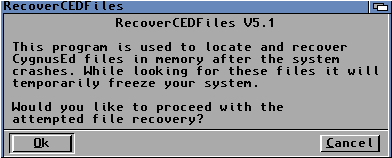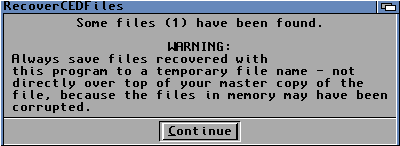![]() Deutsch ● Imprint-Privacy Policy ● Main Page ● Features ● What's New in CED 5? ● ASD ● Order
Deutsch ● Imprint-Privacy Policy ● Main Page ● Features ● What's New in CED 5? ● ASD ● Order
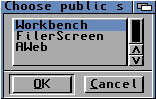 CygnusEd can open its window on the Workbench screen or any named public public screen. Which screen should be used can be conveniently selected from a list of names. CygnusEd can open its own custom screen and make it public, for others to use.
CygnusEd can open its window on the Workbench screen or any named public public screen. Which screen should be used can be conveniently selected from a list of names. CygnusEd can open its own custom screen and make it public, for others to use.
The screen colours, text font and text pens are all configurable. The AmigaOS 2.x/3.x compatible version features high speed custom text scrolling routines.
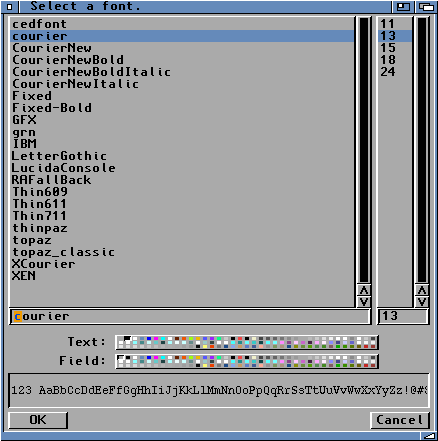
Macros can be bound to single keystrokes ("Short invocation macro") or a sequence of keystrokes ("Long invocation macro"). A macro can invoke any menu option, ARexx scripts, other macros or just insert/remove characters. Macros can invoke up to 4000 individual functions. When a macro is being entered, CygnusEd shows you how much the macro function buffer has filled up so far.
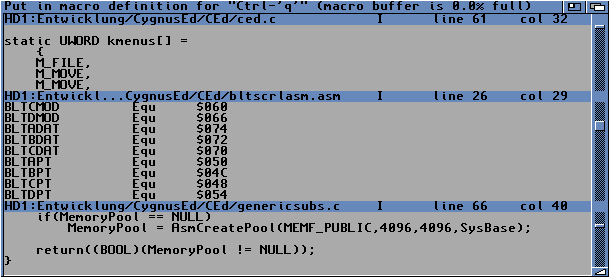
A keystroke bound to a macro can be rebound to a different macro at any time. CygnusEd can display a warning if you are about to rebind a macro, replacing the macro previously entered for it.
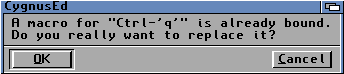
Macro key bindings can be stored and reloaded; the auxiliary program "MetaMac" can be used to edit them.
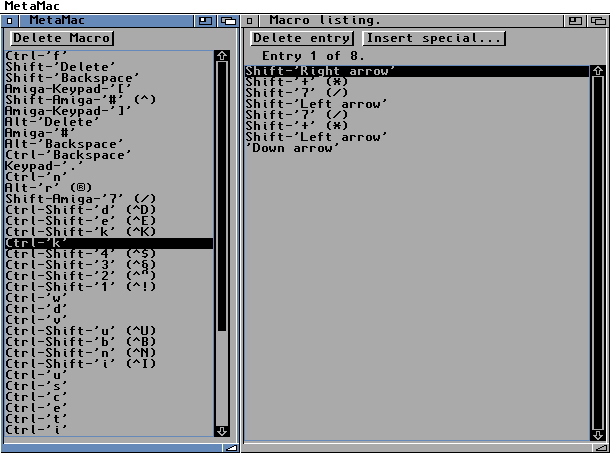
The process priority used by CygnusEd is configurable. It can be inherited by the program which launched it.
Optionally, icons can be added to files stored. These icons contain additional information on, for example, where the cursor was placed when the file was saved, and which tabulator settings were used. This information is restored when the file is reloaded. If desired, CygnusEd can save modified files at regular intervals. The interval size is configurable. When overwriting an existing file, CygnusEd can take special precautions. You can select if the file should be overwritten right away, whether a backup should be created instead, or if the data should be saved to a temporary file first which eventually replaces the file to be overwritten. When saving a file which replaces a previously-saved file, CygnusEd checks if the file to be replaced has changed since the last time it was written to. A warning message will be displayed to prevent you from accidentally overwriting a newer file with older data.

CygnusEd can keep running in the background with its window and screen hidden, to be activated by hitting a hot-key combination.
The mouse pointer will be hidden while you are typing on the keyboard and will reappear when you move the mouse.
CygnusEd features an optional flashing text cursor. The cursor stays solid while you are typing text or moving the cursor.
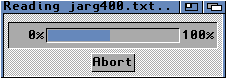 When loading, saving or printing data an optional progress gauge display can be enabled.
When loading, saving or printing data an optional progress gauge display can be enabled.
All the configuration options can be saved to a file and reloaded. The configuration files can be saved in such a manner that they match certain types of text documents. For example, if a document name ends with the letters ".c" then the special configuration file matching its name suffix can be loaded directly.
The tabulator size is configurable; this can be done by selecting a menu item which directly sets it to 1-10 characters per tab stop, or by selecting each tab stop individually
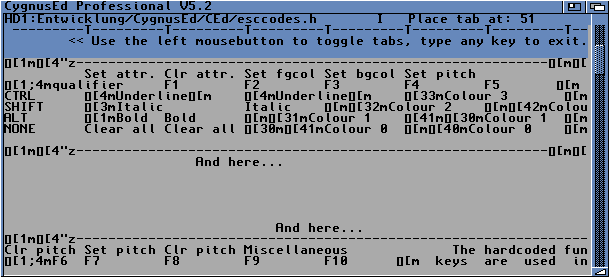
Changes to the tabulator size do not modify the document. CygnusEd never converts tabulator characters in the document to blank spaces for convenience. Lines of text can be automatically wrapped while they are being entered. How many letters should go into a line before it is wrapped is configurable. Whether the text on the screen should be scrolled smoothly or as fast as possible is configurable. The cursor can either follow the lines on the screen, wrapping around when it moves beyond the end of a line, or it can be placed freely, with blank spaces added as padding in front of new characters entered ("layout mode"). Optionally, blank spaces can be inserted in place of tabulator characters. If blank spaces are inserted, CygnusEd does not simply add a constant number of characters, but just as many as are required to pad the line to reach the next tabulator stop.
You can "edit" files in "read-only" mode, which prevents them from being modified. Files which are protected from deletion are automatically loaded in "read-only" mode. The "read-only" mode option can be enabled and disabled at any time.
When the current line of text is broken or ended by hitting the return key, the next line can be automatically indented to match the indentation of the current line ("auto-indent"). CygnusEd can convert end-of-line characters on the fly when reading or writing files. Supported are the characters and character sequences used under Unix, the Apple Macintosh and the IBM PC. CygnusEd can automatically detect the end-of-line format in use, but you can configure it, too.
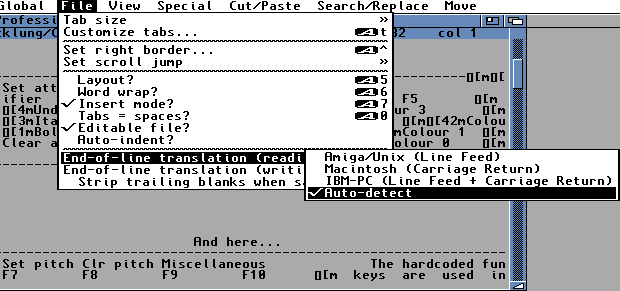
With CygnusEd you can edit several documents simultaneously, each of which appears in its own "view" in the same CygnusEd window. Views can be moved and resized, and each document can be split into several views. You can use as many views as there is room in the window.
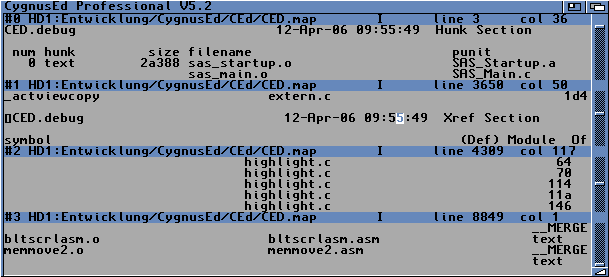
Each view features a status line for which you can select the information it should show: file size, number of changes, ASCII code of the character under the cursor, number of pages in the document, etc.
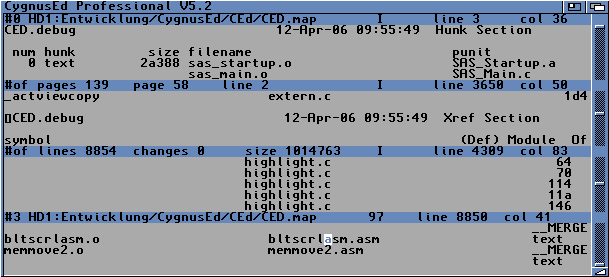
When showing the document text in a view, CygnusEd can substitute unprintable or invisible characters with printable replacements (tabulator, end of line, blank space). This affects only how the text appears on the screen and does not change the document.
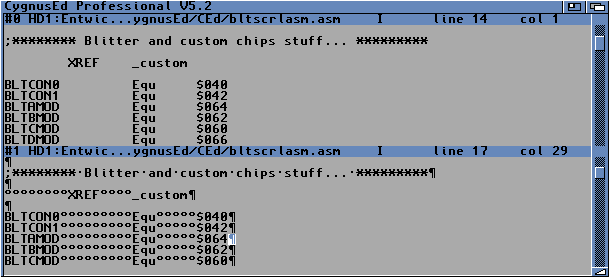
Escape sequences can be folded and hidden, so that only their first characters appear on the screen.
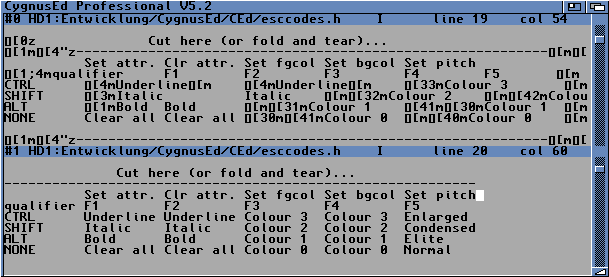
The individual lines of the documents can be as long as necessary, even as long as the document itself, which may be up to 2GBytes in size.
Text blocks can be reformatted, so that their contents fill the entire line, with the lines either padded with spaces or without any extra padding.
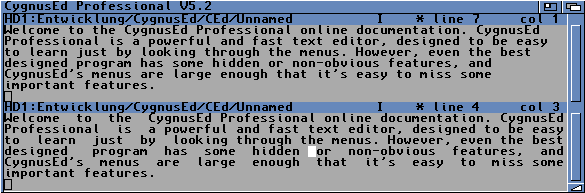
 ARexx commands can be bound to function keys and may be entered directly. The function key configuration can be stored in a file and reloaded. The output of the ARexx commands can either go to a file or a console window.
ARexx commands can be bound to function keys and may be entered directly. The function key configuration can be stored in a file and reloaded. The output of the ARexx commands can either go to a file or a console window.
The CygnusEd ARexx interface supports more than 180 commands. CygnusEd has built-in support for the SAS/C "scmsg" program.
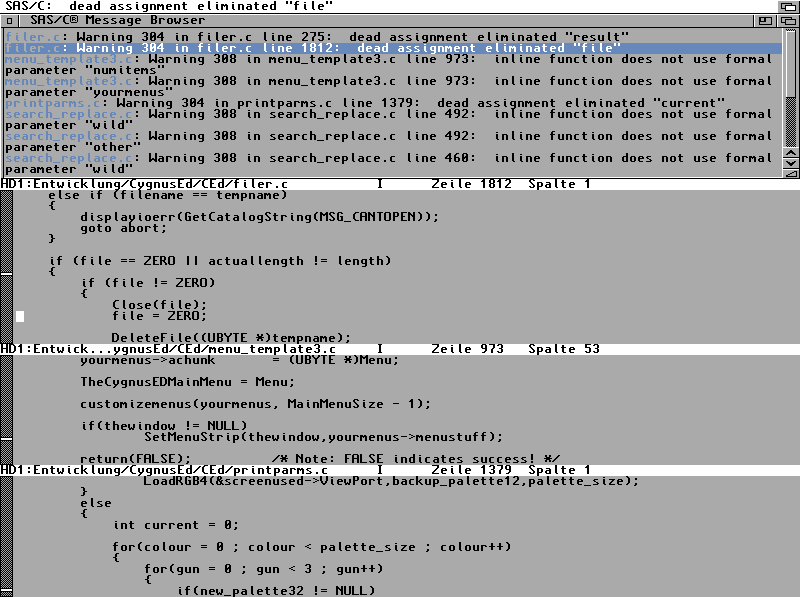
Letters can be added to a document by entering their numeric codes. The codes can be entered in decimal and other formats (hexadecimal, octal).
The contents of a line can be centred within the margins.
Text entry, menus and macros can be repeated automatically as many times as required; you just have to enter how many times you want it to be repeated and select the key, menu or macro to repeat.
CygnusEd finds the counterpart to a parenthesis, brace, bracket or 'C' commentary: () [] {} /* */.
Up to three locations can be marked and jumped to in each view. CygnusEd remembers where the locations are, even if the document is changed by editing operations. The locations will be stored in the icons of the files saved.
Text blocks can be marked, copied, cut, inserted, deleted, saved and printed. You can copy or cut a text block from one view and insert it in a different place, automatically indenting all the lines as the block is inserted. A text block need not consist of a series of text lines, it can also consist of a number text columns ("vertical block").
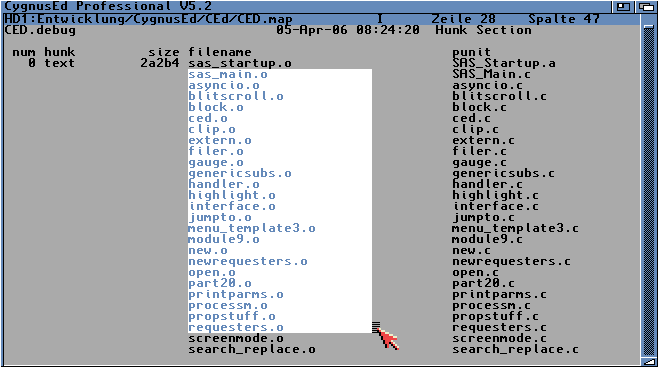
Marked text blocks can be shifted in/out, changing the line indentation. The same is possible for single lines, too. Tabulators in a marked text block can be converted into blank spaces and the other way round. Blank spaces and carriage return characters at the end of lines in a marked text block can be removed. UTF-8 character sequences in a marked text block can be converted into the equivalent ISO-8859-1 characters. Words can be marked as text blocks, they can be deleted and recalled. It is also possible to change the upper/lower case writing of words and single characters.
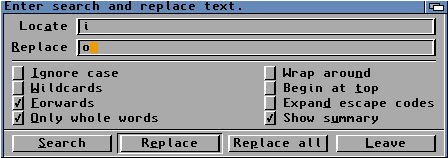 The search & replace function can search both for text that is part of a longer text, or for text that makes up a whole word. This makes it possible, for example, to search for and replace only the variable "i" in program source code without also changing the word "include" at the same time.
The search & replace function can search both for text that is part of a longer text, or for text that makes up a whole word. This makes it possible, for example, to search for and replace only the variable "i" in program source code without also changing the word "include" at the same time.
The search & replace requester window remembers the last 20 search and replace texts, which can be recalled by hitting the cursor up/down keys. The search and replace text can be exchanged through the clipboard, i.e. you can move the respective text to the clipboard or fill it from the clipboard. You can limit the size of the search area to the currently highlighted block. The search and replace function can cover all currently loaded files and not just the currently active view. The search function is not limited to finding sequences of characters in the text, it can also find text matching a regular expression pattern. The text found can be marked as a block.
Macro recording remembers the settings and the search & replace text used during a search & replace operation. Escape characters such as \r, \n and even \xAB can be used in search & replace texts. These will be translated into binary data during the search & replace operation. When searching and replacing text CygnusEd prompts you for each text found, but you can also choose to have all instances of the search text replaced at once.
All the changes made to the document (e.g. text editing, deletion, insertion of documents, search & replace operations) can be undone or repeated through the Undo/Redo feature. How many Undo/Redo operations are possible and how much memory should be reserved for them, is configurable. If CygnusEd runs out of undo memory before an operation such as "Clear document" is being performed, a warning message will be displayed to notify you that the operation to be performed cannot be undone.
You can directly jump to any line of the document, or to a specific byte offset into the document. In both cases that position may also be specified relative to the end of the document rather than the beginning. When jumping to a new page position CygnusEd remembers where the cursor was last placed. You can directly jump back to the previous position. CygnusEd also keeps track of where the last change to the document was made. You can directly jump to that position.
Text blocks are marked by clicking and dragging the mouse. The mouse scroll wheel (if available) is supported and moves the contents of the view below the mouse pointer.
CygnusEd supports all 105 keys of modern PC style keyboards, including special function keys such as Insert, Page down, Page up, Home, End, etc. Macros may be bound to any of these keys.
To open a file with CygnusEd, drop its icon onto the CygnusEd window, or select the file's icon and use the "Open with CygnusEd" Workbench menu.
Online documentation is provided in the form of an AmigaGuide document which describes all the CygnusEd functionality including the entire ARexx interface and its commands. CygnusEd and its auxiliary programs are fully localized. Locale sample files are provided, allowing for further localizations to be created.
"Ed" is an auxiliary program for CygnusEd which either launches CygnusEd or tells it which files should be loaded for editing. If CygnusEd is running in the background with its window and screen hidden, "Ed" will activate it and bring it to the foreground again. "Ed" can tell CygnusEd to load all the files which match a wildcard pattern. If files are loaded with "Ed", "Ed" can wait until CygnusEd has finished editing and closed the files. The complete source code for "Ed" is provided with CygnusEd.
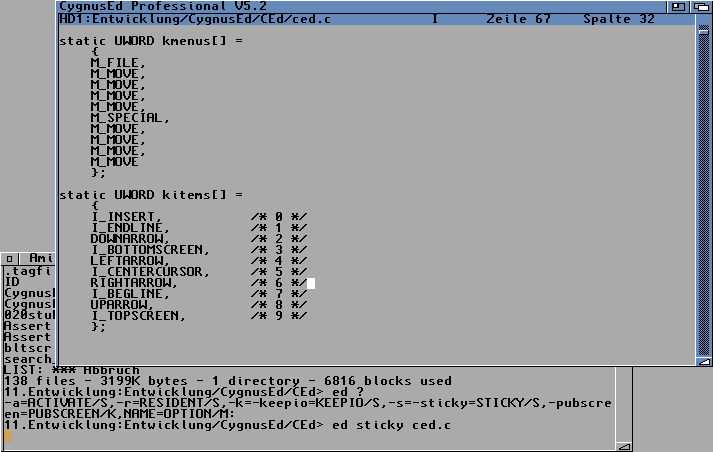
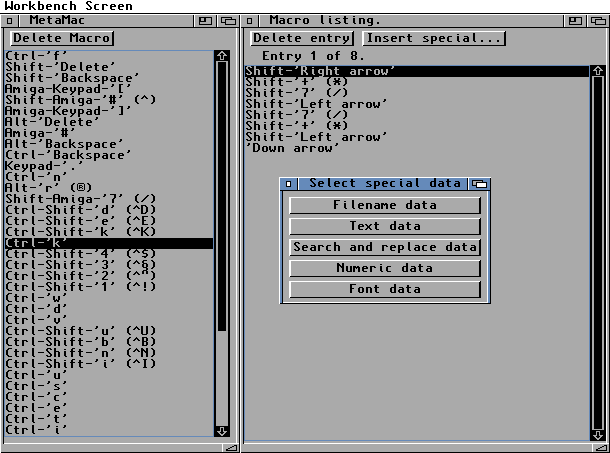 You can load, view and edit the macros created by CygnusEd in "MetaMac". All the macros are listed in a window. Clicking on a macro will list the sequence of macro operations in another window, where you can edit, delete or add them. The list of macros can be printed or saved to a text file, for reference.
You can load, view and edit the macros created by CygnusEd in "MetaMac". All the macros are listed in a window. Clicking on a macro will list the sequence of macro operations in another window, where you can edit, delete or add them. The list of macros can be printed or saved to a text file, for reference.
"RecoverCEDFiles" can be used to recover the documents loaded into CygnusEd when a system crash rebooted the Amiga. Any changes you may have made to these documents need not be lost. If the system startup procedure is aborted early, "RecoverCEDFiles" will search the memory of the Amiga for the documents last loaded into CygnusEd. Any documents found can be saved to disk.